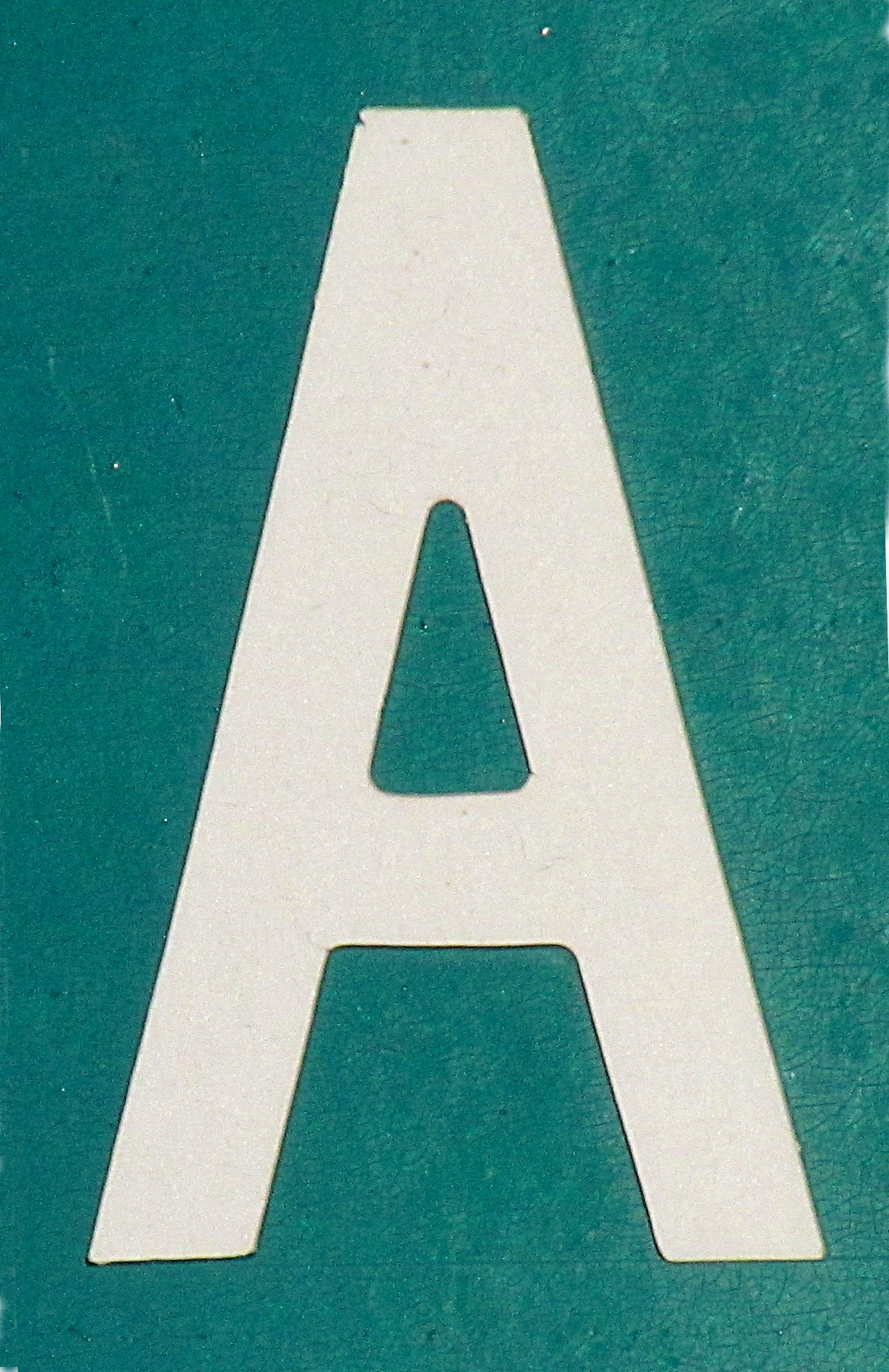One option for lighting is continuous lights. These sources of illumination, as their name implies, provide light all the time, as compared with flashes, strobes, speedlights, and/or speedlites with their short burst of light. Continuous lights, like all lighting options, have advantages and disadvantages. The big advantage is the ability to see the effects of the light that illuminates your subject(s). You can set the light direction, character, and relative intensity to what you want, and see that it is correct. In this blog posting, I will talk about my experiences with continuous lights, and their individual pluses and minuses.
Hot lights
In times past, photographers used what were called “hot lights”. These were either high-power incandescent bulbs or one or more banks of them. Due to the technology of incandescent lights, they generate as much or more heat as they do light, hence their name. 
 Some people use lower-priced work lights, similar to what you can get from hardware stores. For example, here is a twin-halogen light on a stand.
Some people use lower-priced work lights, similar to what you can get from hardware stores. For example, here is a twin-halogen light on a stand.
The primary difference between something like this and lights designed for photography is that these lights have no built-in support for light modification devices such as soft boxes, flags, grids, etc. 
 They are also not dimmable, so you have to control the intensity by moving them closer or farther away from the subject. Photographic hot lights tend to be more flexible in how you can use them, but you pay more for this capability. For example, this light set uses 600W halogens, and comes with light stands, soft boxes, barn doors, and an umbrella. While there is not a dimmer included, en electrically-minded person could add one for not lots of additional cost.
They are also not dimmable, so you have to control the intensity by moving them closer or farther away from the subject. Photographic hot lights tend to be more flexible in how you can use them, but you pay more for this capability. For example, this light set uses 600W halogens, and comes with light stands, soft boxes, barn doors, and an umbrella. While there is not a dimmer included, en electrically-minded person could add one for not lots of additional cost.
Hot lights are not very expensive (unless you count the electricity it takes to run them), they provide a lot of light, and they will probably heat your studio at the same time. Not too bad a deal if you are shooting in the winter, but electric heat tends to be one of the more expensive ways of heating. In fact, hot lights are often so hot that you can get a serious burn from reflectors and other modification devices, and they can start fires if something flammable gets too close to them. Because newer technologies are better in terms of power consumption and safety, these types of continuous lights are used less often.
Fluorescent lights

 The next lighting technology after incandescent was fluorescent. Early continuous lights of this type were often shunned by photographers due to their poor color characteristics. However, technology improved and the color properties became much better (but at a higher price). Again, some photographers went to a hardware store and purchased inexpensive fixtures and the more expensive daylight-balanced bulbs and created low-cost continuous light sources. Others used more photographically-designed lights.
The next lighting technology after incandescent was fluorescent. Early continuous lights of this type were often shunned by photographers due to their poor color characteristics. However, technology improved and the color properties became much better (but at a higher price). Again, some photographers went to a hardware store and purchased inexpensive fixtures and the more expensive daylight-balanced bulbs and created low-cost continuous light sources. Others used more photographically-designed lights.
Fluorescent lights are inexpensive—they are similar in cost to hot lights. They are also far cooler and much more efficient. However, only rarely are they dimmable, which means you control the intensity by changing the light-to-subject distance or the number of lights you are using.
LED arrays

 The current lighting technology for continuous lights is light-emitting diodes (LEDs). They are cool and the most efficient form of generating light in common use today. An interesting phenomenon is that they are often combined into arrays that can provide softer light than a small point source. Prices range from inexpensive to jaw-droppingly expensive. They are usually dimmable, and the more expensive ones even have color temperature adjustments.
The current lighting technology for continuous lights is light-emitting diodes (LEDs). They are cool and the most efficient form of generating light in common use today. An interesting phenomenon is that they are often combined into arrays that can provide softer light than a small point source. Prices range from inexpensive to jaw-droppingly expensive. They are usually dimmable, and the more expensive ones even have color temperature adjustments.
My personal experience with LED arrays for lighting is that they are inexpensive, flexible, and not very bright compared with the other lights I normally use (studio flashes or speedlights/speedlites). I own two 160-LED arrays and one 500-LED array. The larger array has built-in barn doors for some control of the light. I like that all of them can be battery-operated for several hours. They seem bright until I meter the image. Because I shoot at low ISO settings for image quality (I aim for images that will print well at 2x3ft), my lights do not produce sufficient illumination for hand-held shutter speeds. I could fix this by purchasing more expensive lights, but I tend to use flashes instead.
White balance
I have previously written about white balance, so I will only say here that it is critical to getting accurate color in your resulting photos.
When purchasing a continuous light source for color work, one measure of color quality is to look at the color-rendering index (CRI) which measures how accurate colors will appear to a human eye. This number tells you how well the light source does at accurately rendering color when compared to a standardized daylight (a value of 100). Lower numbers are progressively worse, and some light sources (such as low-pressure sodium lights) have negative CRI values.
The other measure of color is the color temperature, measured as a temperature in degrees Kelvin. The lower the number, the redder the colors are.
Hot lights, in spite of their name tend to be cool (usually in the range of 2800 to 3500K color temperature). This makes them have more red, orange, and yellow tones when compared with daylight. However, because they have a continuous spectrum of light, they usually have a CRI of around 100.
Fluorescent lights have a well-deserved reputation for poor color rendition. These lights often have a light spectrum consisting of only a few spikes of a specific color. The location in the spectrum limits how accurately they can reproduce color for human eyes, and this is reflected in CRI values s low as 50. Better bulbs can approach a CRI of 90. Fluorescent color temperature is also controlled by the phosphors used in the bulb, and they range from around 3000 to 4000K.
LED light quality varies with the quality of the LED. Cheap ones can have poor color quality compared to the more expensive LED light sources. They tend to have a CRI in the range of 80, with the best coming in at 98 (example). More expensive arrays allow you to choose a color temperature.
Remember that mixing different light sources can make getting an accurate white balance difficult or impossible. Sshadows from one light source that are illuminated by another will have a color cast to them if the lights have different color temperatures.
Summary
The big win with continuous lights is the ability to see your lighting before you press the shutter. This means that you can know that it is correct. This knowledge can give you piece of mind. It will save time when setting up photos.
Continuous lights can be inexpensive, making them a good way of starting into lighting. However, when you get to light modification to control what is illuminated and the character of the light, you will find that the more expensive lights tend to have more options for control. Surprise, they are more expensive for a reason. How important this control is to you depends on the photos you take.

























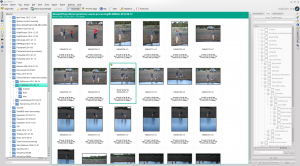
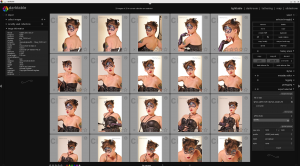


 ” in the aquarium. You can also see some of the packing dust and some bubbles in this image.
” in the aquarium. You can also see some of the packing dust and some bubbles in this image.